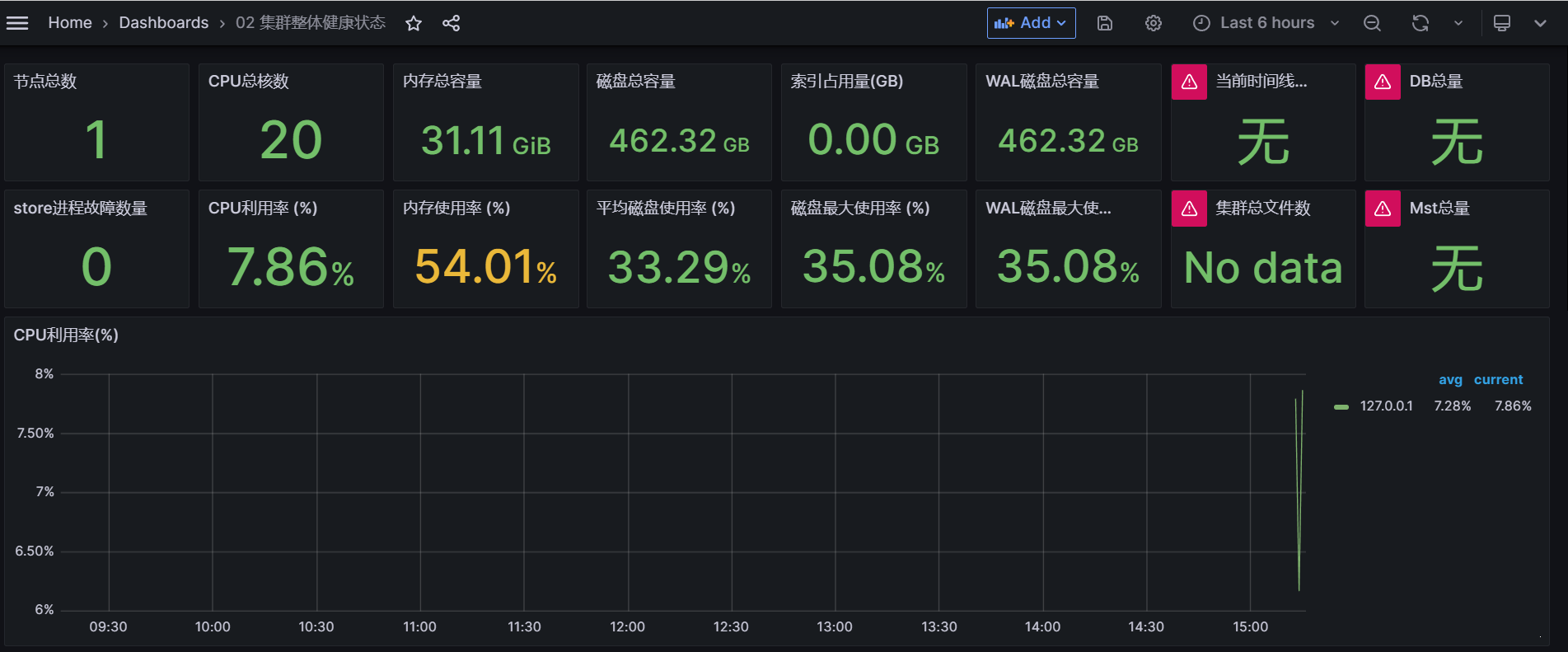Monitor openGemini
About 2 minAbout 739 words
openGemini提供了260+监控指标,来监控集群的各种状态,下面将介绍如何开启监控项,并结合Grafana可视化监控数据。 这里使用scripts文件下的install_cluster.sh和install_monitor.sh脚本文件在单机上模拟集群部署进行演示。
内核配置文件
ts-sql/ts-store/ts-meta, 开启监控的配置如下:
[monitor]
pushers = "http"
store-enabled = true
store-database = "_internal"
store-interval = "10s"
# store-path = "/tmp/openGemini/metric/{{id}}/metric.data"
# compress = false
http-endpoint = "127.0.0.1:8086"
# username = ""
# password = ""
[http]
bind-address = "{{addr}}:8086"
- pushers,表示监控指标的推送方式,目前支持http和file两种方式,可以使用
http|file表示两种方式都使用 - store-enable,表示是否开启monitor数据存储
- store-database,表示监控指标保存到的database的名称
- store-interval,表示保存数据的周期
- store-path,在pushers中包含
file时生效,表示监控指标保存的路径和文件名称模板 - http-endpoint,表示监控指标通过http发送到的endpoint
Tips
这里使用127.0.0.1:8086,端口与下面[http]中配置的一样,说明会将监控指标发送给在127.0.0.1:8086下暴露端口的openGemini数据库结点上
ts-monitor配置文件
ts-monitor的配置文件,在代码给的模板配置文件中已经有了详细的注释。
[monitor]
# localhost ip
host = "{{addr}}"
# Indicates the path of the metric file generated by the kernel. References openGemini.conf: [monitor] store-path
# metric-path cannot have subdirectories
metric-path = "/tmp/openGemini/metric"
# Indicates the path of the log file generated by the kernel. References openGemini.conf: [logging] path
# error-log-path cannot have subdirectories
error-log-path = "/tmp/openGemini/logs"
# Data disk path. References openGemini.conf: [data] store-data-dir
disk-path = "/tmp/openGemini/data"
# Wal disk path. References openGemini.conf: [data] store-wal-dir
aux-disk-path = "/tmp/openGemini/data/wal"
# Name of the process to be monitored. Optional Value: ts-store,ts-sql,ts-meta.
# Determined based on the actual process running on the local node.
process = "ts-store,ts-sql,ts-meta"
# the history file reported error-log names.
history-file = "history.txt"
# Is the metric compressed.
compress = false
[report]
# Address for metric data to be reported.
address = "{{report_addr}}:8086"
# Database name for metric data to be reported.
database = "monitor"
rp = "autogen"
rp-duration = "168h"
# username = ""
# password = ""
# https-enable = false
report的配置项中
- username和password是当openGemini开启认证时,用于认证的配置项
- https-enable与openGemini开启https时需要相应修改的配置项
Grafana
启动集群和ts-monitor 在openGemini的项目目录下输入如下命令
bash scripts/install_cluster.sh bash scripts/install_monitor.sh使用
ps命令检验是否启动成功,应该能看到类似如下响应,启动了3个meta,3个store,1个sql和1个ts-monitorPID TTY TIME CMD 346114 pts/28 00:00:00 bash 346353 pts/28 00:00:51 ts-meta 346354 pts/28 00:00:50 ts-meta 346355 pts/28 00:02:07 ts-meta 346419 pts/28 00:01:12 ts-store 346432 pts/28 00:00:51 ts-store 346461 pts/28 00:00:55 ts-store 346474 pts/28 00:00:28 ts-sql 357880 pts/28 00:00:03 ts-monitor 382071 pts/28 00:00:00 psGrafana并查看监控数据
- 由于openGemini与influxdb的协议是一致,配置数据源时选择influxdb
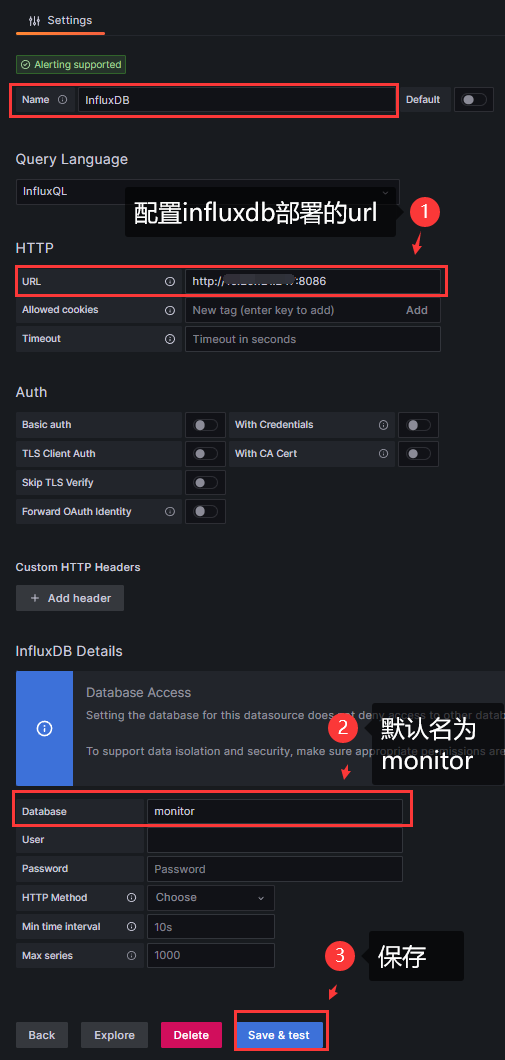
- 增加dashboard,增加或导入一些已经有json配置文件,即可在grafana中看到OpenGemini的监控数据